Simplifying The Process Of Setting Up Wireless Internet At Your Business In Three Steps
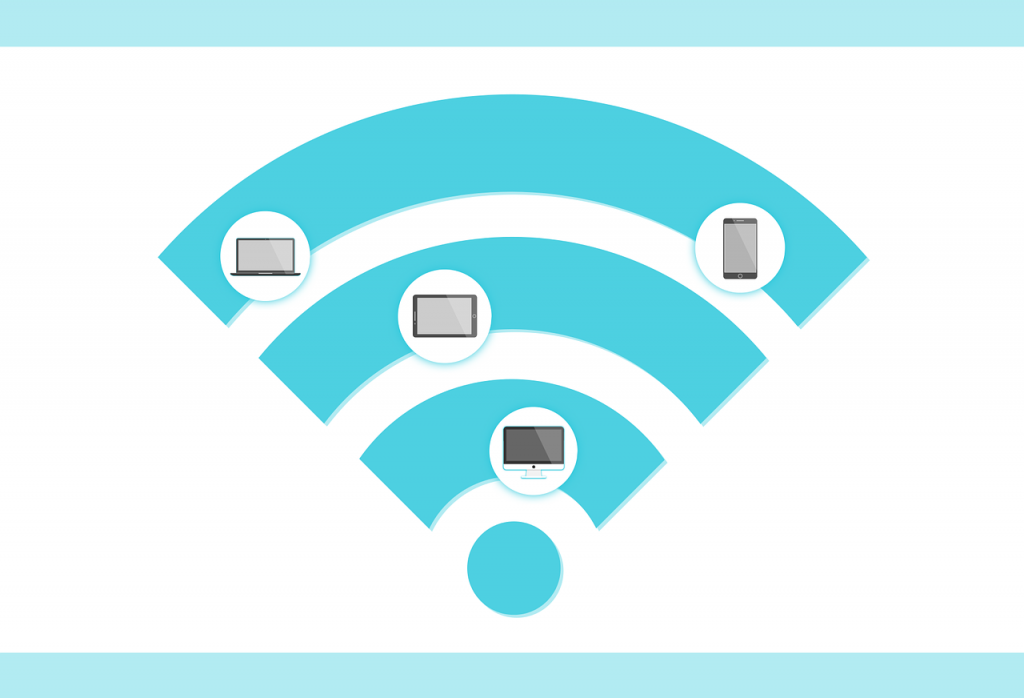
Wireless Internet has become very popular both at home and the workplace. Most businesses rely on this technology to connect their staff and guests to the internet.
Wireless Internet relies on radio waves to transmit signals and packets of data to and fro devices with wireless capability. To enjoy surfing the web using this technology, you need to set it up correctly.
Before setting up, you have to know the necessary devices required to install wireless internet. After you’ve understood what you need, we are going to simplify the process into three simple steps.
What you require to install wireless Internet at your business
Modem (Cable Internet, Digital Subscriber Line or Fiber)
A modem, DSL internet or fiber connection is the first piece to the puzzle. These three components are the interfaces between your home network and the World Wide Web. A modem is a network device that you can plug and use to connect the internet to the go. The most common modems have three connections on them, power, WAN, and telephone connection. A modem with multiple Ethernet jacks is called a gateway. This modem has built-in wireless capabilities. A gateway is both a wireless router and modem.
Wireless Router
The work of a wireless router is to receive internet signals in the form of data packets from a modem and transmit it wirelessly to your devices and vice versa. Most routers come with a manual that explains the type of wireless protocols the device broadcasts. The most common wireless protocol is 802.11g. One of the differences between a modem and a router is that a modem only connects one device at a time while a router can connect to multiple devices once.
Computer
We choose a computer over a wireless device because a computer has multiple capabilities. Modern computers can connect to the Internet both wirelessly and also through Ethernet cables. You will require a laptop or desktop for configuration of your wireless network. Setup involves securing your wireless network with a username and password.
How to set up your wireless network in three simple steps
This process can be reduced into three simple steps which can take up to 20 minutes to complete.
Connect your modem to the wireless router and power them up
Find the right spot to locate your router first. It’s always a good practice to place your router in a central place of your business. The router should be set in a spot that is free from obstructions such as windows and walls.
Power off the cable that connects the modem to your Internet Service Provider. Connect your modem to the router. The appropriate point of connection on your router is the one branded as a WAN port.
Use an Ethernet cable to establish this connection between a modem and a router. Power on the devices.
Connect your computer to the router
Using an Ethernet cable, insert one end of the cable into your computer’s Ethernet port and the other end into one of the several LAN ports of the router. This setup is mainly to configure the wireless network.
Fire up your computer.
Configuring the wireless network
Now that every device on your business network is powered up, proceed to your computer and open the browser.
Type the IP address of your router on the address bar and hit enter (in most cases the default IP address is 192.168.1.1). The login credentials into the router’s administration page can be found in the manual.
Change the default username of the network to the name you’ll want your wireless internet to be identified with. Also, change the default password.
In the wireless security section, change to WPA2 security. According to Wikipedia, WPA2 is one of the most recent Wi-Fi encryption technologies
Change the Service Set Identifier (SSID) to a more meaningful name. Let the name be descriptive so that you can quickly isolate your business network from others.
Depending on where your enterprise is located, you can change the wireless channel. An area with several wireless networks is full of interference. Changing your router channel is optional but can help minimize interference on your router.
Ensure that you save all the changes. Now, you can unplug the cable that links your computer to the router. The latest operating systems come with the wireless drivers with them so you can check the available wireless networks and connect.

















